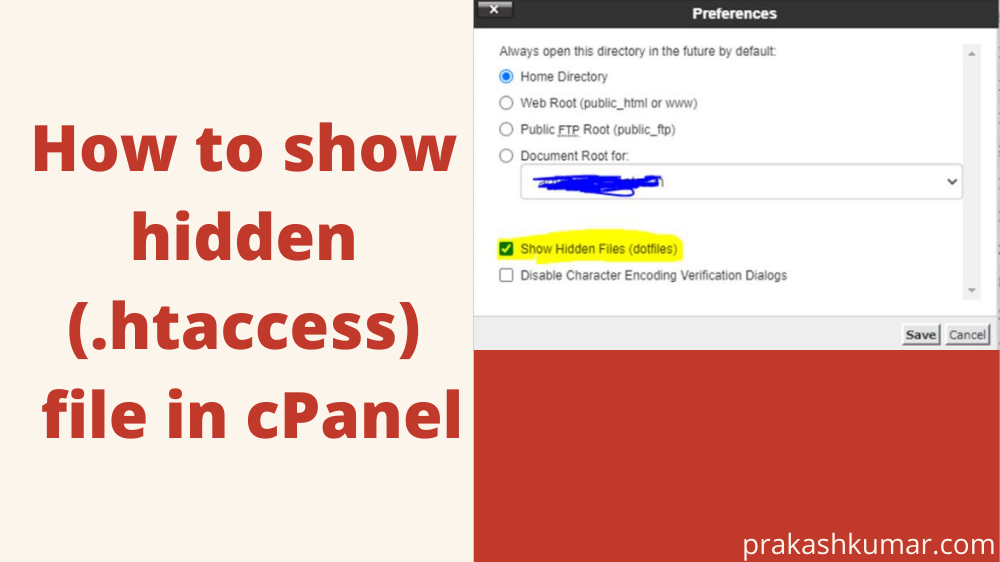To show or make visible the hidden file in cPanel, first of all you need to login into your cPanel by using your username and password. This username and password will be provided by your hosting vendor.
Follow the below steps to show your cPanel hidden file
Below is the example of how cPanel login page look likes.
Here you have to give the cPanel Username and Password which is given by your hosting provider. Now click on the login to go in the dashboard.
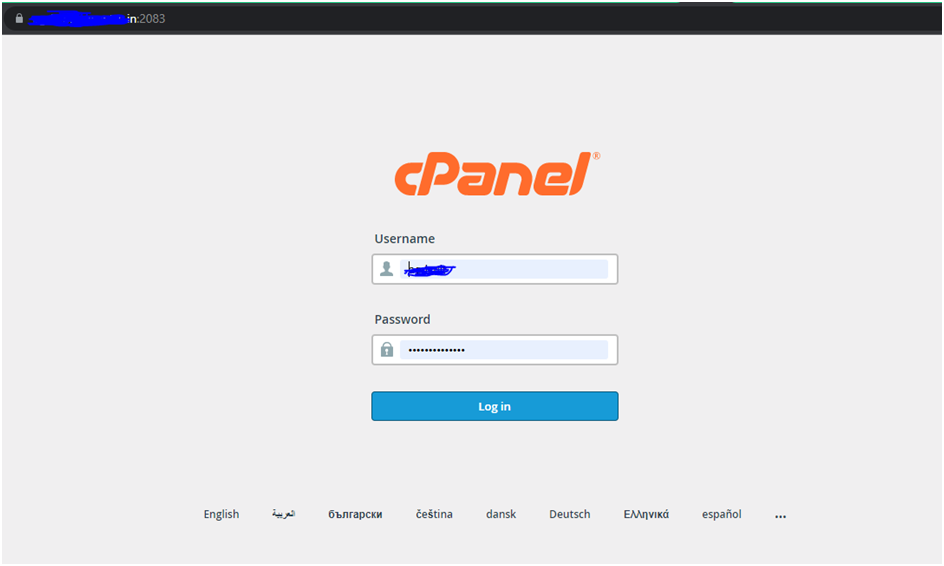
After login just scroll down and open the file manager
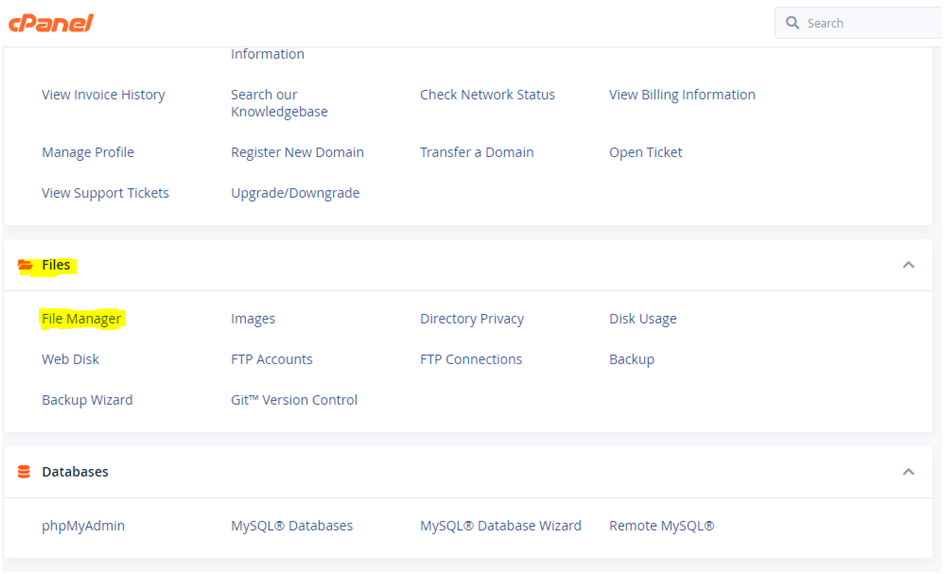
After opening the file manager, Left side you will find public_html folder, click on that folder to see the files inside this folder. Search here if you have .htaccess file is visible.
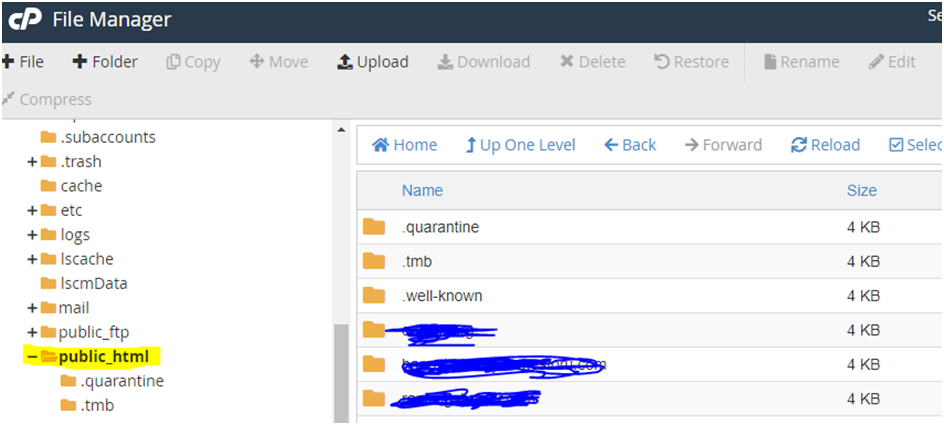
If .htaccess is not visible
On the same page, at right top corner, click on the setting button
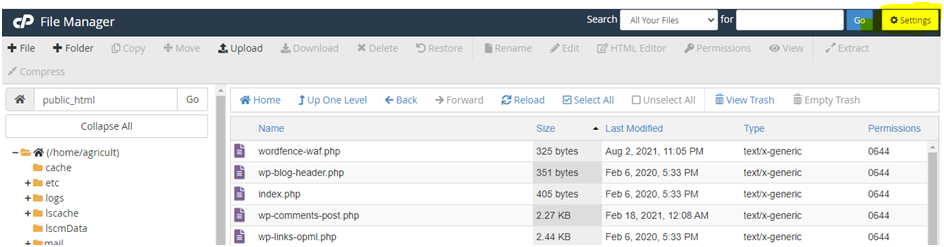
After clicking on the setting button one pop up will come. Please tick the check for show Hidden Files(dotfiles) and then press the save to save this changes
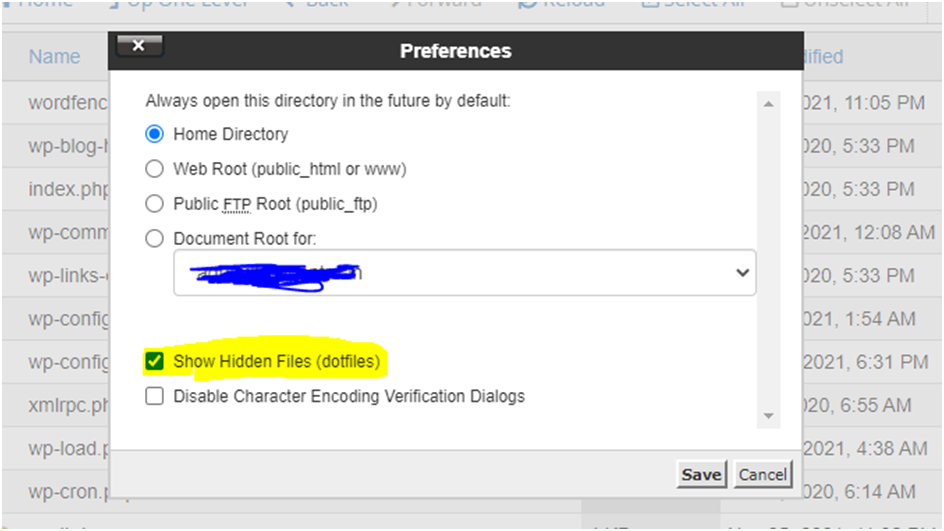
After doing this you will now able to see .htaccess file in your public_html folder
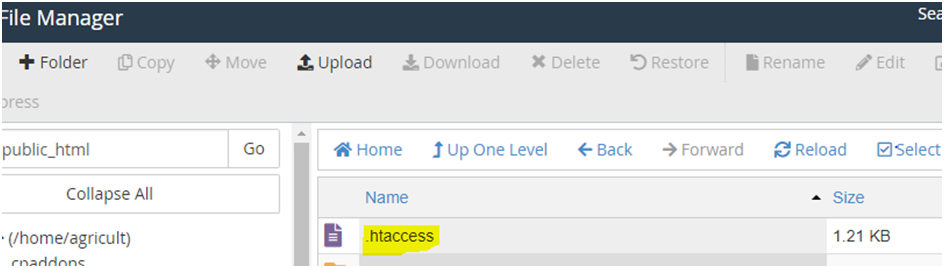
I hope your problem has solved now.
Thanks for reading 🙂