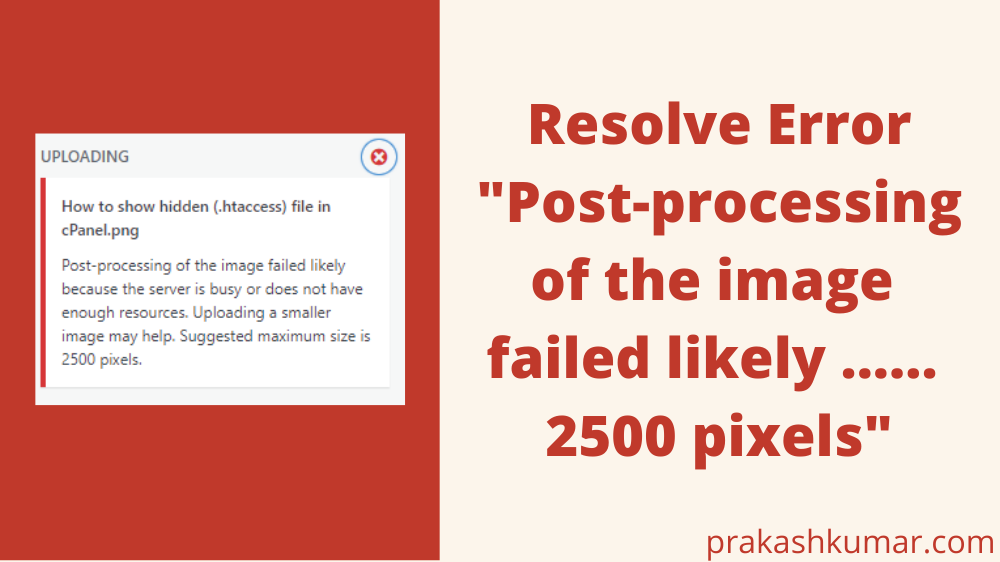The error “Post-processing of the image failed likely because the server is busy or does not have enough resources. Uploading a smaller image may help. Suggested maximum size is 2500 pixels.” Can come due to multiple reason.
In This article we will going to see the various options to resolve the problems of uploading images in Your WordPress Media Library
Basically this is not a problem with our WordPress but It’s an issue with the configuration or compatibility. And the best part is, It can be solved by yourself.
We can find this errors in multiple scenarios like
- We might get this error while uploading image to set feature image for the post.
- Can also get while pasting images into The WordPress Block Editor (Gutenberg).
- Uploading images for the post into media Library using the WordPress Image block.
- While uploading photos to the Media Library from the Admin site you might get this error.
Now lets see the various option where you can find the issue to resolve
Basically the issue “Post-processing of the image failed likely ….” is most likely not due to the server’s fault for being busy enough to handle your request (it only had one task to complete, didn’t it? ) Also, uploading small images will generally not be able to work. It’s more likely to be that the issue is in the configuration.
1). First check your image file name
In my case this error was coming because my image has some special character. That got introduced during downloading. Try to change your file name that contains only numbers and letters.
2). Try using a different browser
The second step you can Try like uploading your files using an alternative browser, or you can try by clearing your cache to test if that will help. The Incognito/Private browsing mode may also be a solution.
3). Check your upload limit
It’s logical to examine this out – start the Media Library and navigate to “Upload Files”. Check to make sure that the “Maximum upload size” is something of a significance that is meaningful, e.g.”1 MB” and is it not “1 Megabytes” or anything else.
Verify the resources of your server
Basically the error message says “server is busy or does not have enough resources.” . So we can check our server resources as well by visiting the cPannel.
Below is the image from my cPanel to show you resource status.
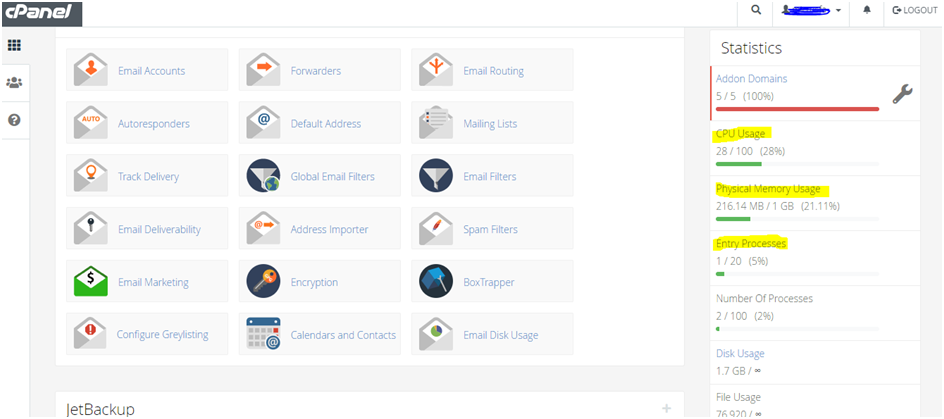
If the server resources appear to be insufficiently utilized It could be beneficial to allow you WordPress installation to make use of some of the resources.
You can edit this resource configuration by 3 ways
1). Edit the php.ini files, and include the below code in it
memory_limit = 512M2). You can add below code inside the wp-config.php file
define( 'WP_MEMORY_LIMIT', '512M' );3). Add the below code into .htaccess
# BEGIN Increase memory limit
php_value memory_limit 512M
# END
I hope the above solution have worked for you.
Thanks for visiting my blog 🙂